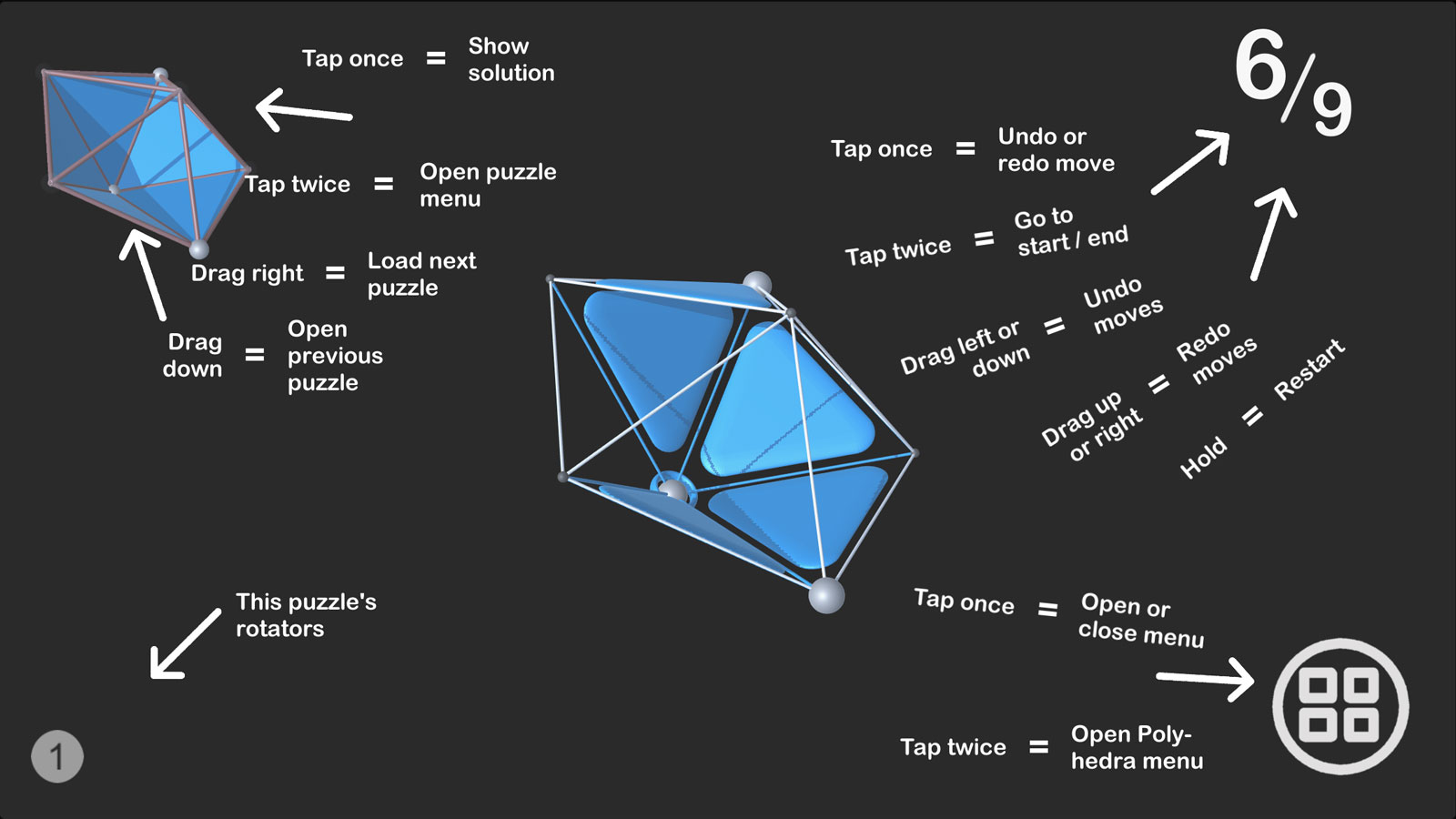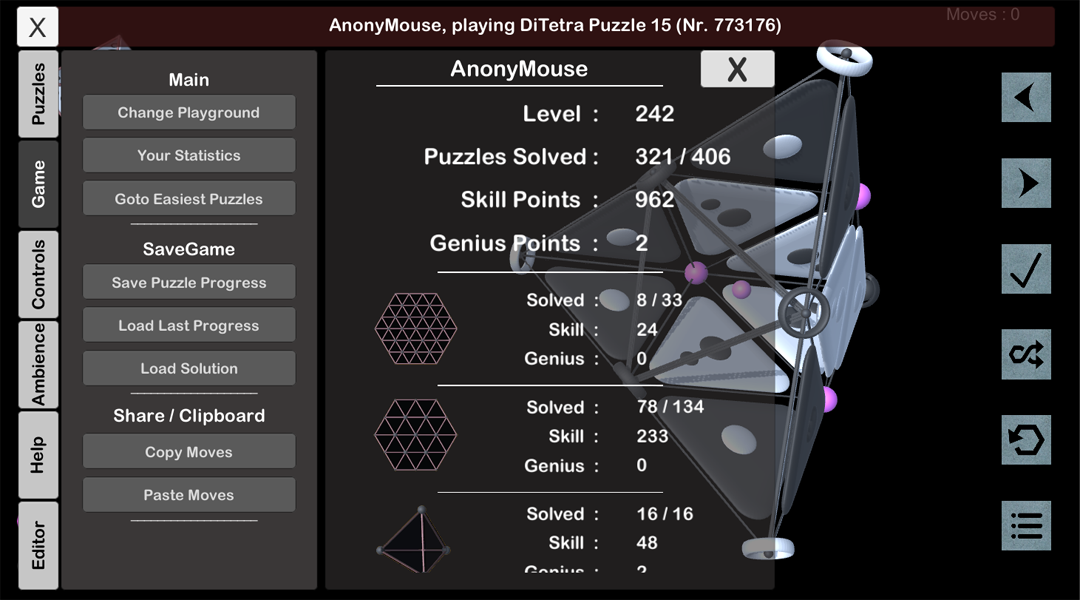Gameplay in Trinagon has been designed around you !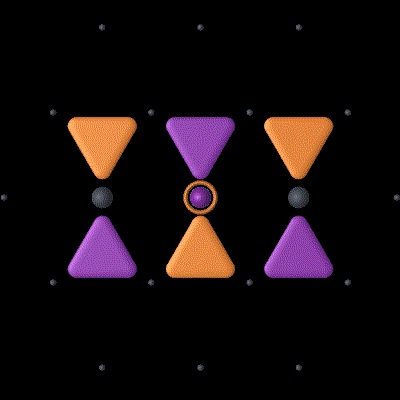
You can choose to play in a variety of ways, and you can tune these controls just right, so that you can focus on solving the puzzles.
The Polyhedra all have rotators, which move all the triangles adjacent to them either clockwise or counterclockwise.
Clockwise turn :
- tap once on the rotator, or
- drag right from the rotator
Counter - clockwise turn :
- hold one finger somewhere els & tap on the rotator, or
- drag left from the rotator
- or : double tap on the rotator, if that option is turned on in the controls menu.
To change the orientation of the gameboard in space :
- Drag on the background will roll the gameboard, just like you would roll a tennis ball on the floor moving your hand over it.
- Hold somwhere and drag will turn the gameboard circularly around the center. (2 fingers)
- Tap once and then touch & drag will also turn the board, but you only need one finger.
To make the board smaller or bigger you can pinch-zoom in or out.
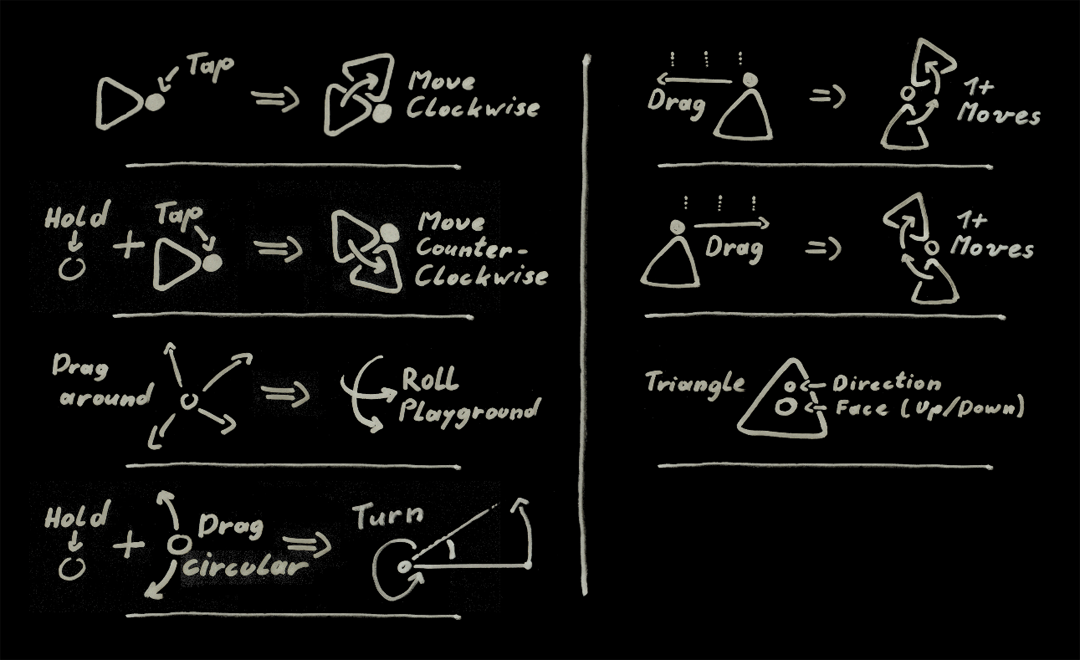
A remark about double tap play :
It is possible to use double taps for counter-clockwise moves, when that option is enabled in the controls menu.
This has a necessary side-effect : until a single tap can be executed, there will always be a small pause until the time for a possible double tap has passed.
Therefore this option is disabled by default. If you want to play leisurely, you may want to enable double-tap-moves.
The controls menu is in Menu -> Saves & Settings (lower left) -> gameplay tuning - controls.
The time the game uses to recognize a double tap can also be set in the controls-menu.
It will be used for double taps one the GameUI items as well. They are always enabled.